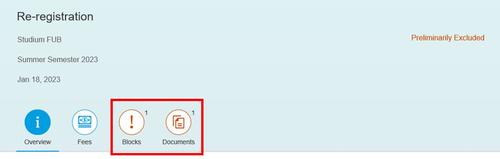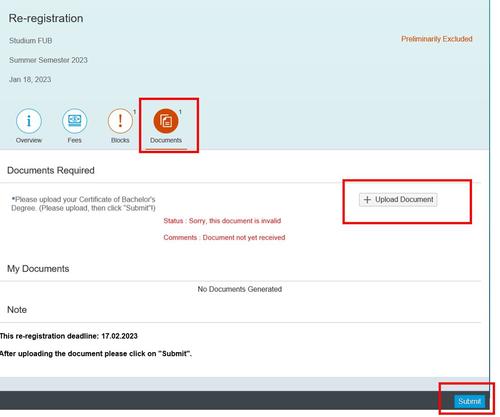FAQ Self-Service Re-Registration
“Processing”: This means that your request has been received and is being processed by the Student Records and Registration Office.
“Preliminarily excluded”: Action on your part is required! Please check whether one of the following reasons applies:
- The fees for the current semester have not been paid, or some other payment is necessary. Click on the “Fees” tab to view any outstanding fees and the bank details you need to make a transfer. For more information about fees, see FAQ fees.
- There is a hold on your account. Click on the “Holds” tab to check this. For more information about holds, see FAQ holds.
- A required document is missing. Click on the “Documents” tab to check if you need to submit any documents.
As soon as your payment is credited by the system and no other prerequisites are being required, your re-registration will automatically be approved. Please be patient, as this process may take at least one night.
“Approved”: This means that your request has been processed and approved. You can now view and download your certificates for the current semester. See also FAQ documents.
Please note: If you have already paid all outstanding fees and there are no holds or missing documents on your account, then it’s possible your request is being processed and its status is about to change to “Approved”. This usually takes one working day.
The status of your re-registration will remain "preliminarily excluded" until your payment has been accounted by the system. If you have already paid and no other prerequisites are being required, your re-registration will automatically be approved. You do not need to take any action.
Please be patient, as this process may take at least one night.
If you have a hold on your re-registration, you might need to upload certain documents. As soon as the re-registration period has started you can do so in the Self-Service.
If both the blocks and documents tab are showing a red '1', you are required to upload documents. Click on the documents tab and upload a locally saved file by clicking the 'Upload Document' button.
Don't forget to click on 'submit' after uploading.