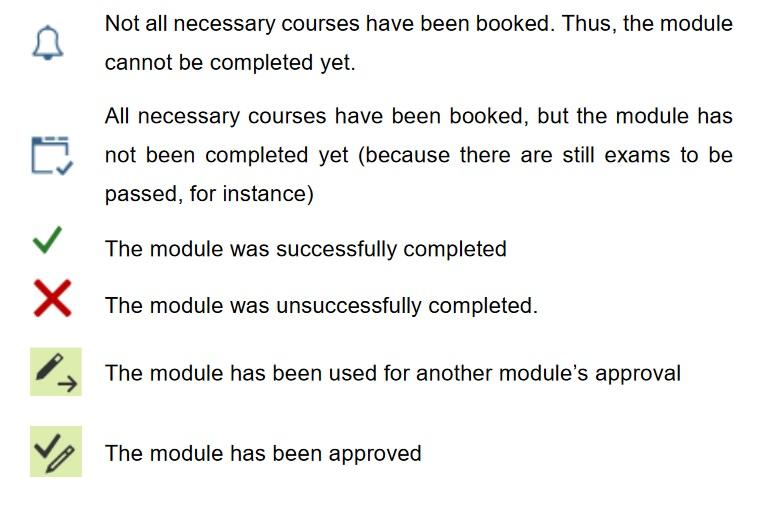Freie Universität Berlin
Service Navigation
Campus Managemnt - additional Information
Access
To access the registration pages, please visit: https://lb.ecampus.fu-berlin.de Use your valid ZEDAT account to log in and then click on Anmelden (Register).
The website has been optimized for the following browsers:
- MS Edge (Chromium)
- Mozilla Firefox
- Google Chrome
- Apple Safari/MacOS
You must have booth cookies and JavaScript activated in your browser to display the pages correctly. For further information please check CM FAQ.
My Moduls
My modules for the current semester.
Here you can register for modules or edit registration for existing modules.
Once you have logged in with your credentials, you can register for FU modules and the associated courses here. During the registration period, you can modify or cancel current registrations. Additionally, registrations from previous semesters can be added.
Only you and your examination office can view and modify your module registrations (in case of errors, the hotline can view your registrations in an anonymized form). Professors can only view and edit grade and attendance lists. Professors cannot access exam lists (and therefore grades) for modules that you have not enrolled in with them.
Show completed modules:
If you uncheck the box, the modules that have already been fully completed will be removed from the list.
Filters:
You can filter the displayed list by search terms. The list will then be limited to entries that contain the search term. Upper and lower case are not taken into account. By clicking on "Clear Filter," you exit the filter mode and remove the filter.
Additionally, using the drop-down menu (small arrow next to the column header), you can sort the list based on the content of the columns.
Steps for Registration/Deregistration
- Select module
- Choose course
- Confirm selection
- Complete registration/de-registration
Students on a leave of absence can access the web interface and register for new modules and courses, just like registered.
1. Select module
A separate registration is required for each module. Before registering, please check the examination regulations to ensure you meet the entry requirements.
- Select the desired module
- Click on the pencil icon
- Choose the desired degree program component
If you wish to select an affiliated module that is not listed, contact the academic advisory service of your major subject to check if you’re eligible for registration.
To register for the module contact the examination office of the department offering the module.
Only you and your examination office can view and modify your module registrations (in case of errors, the hotline can view your registrations in an anonymized form). Professors can only view and edit grade and attendance lists. Professors cannot access exam lists (and therefore grades) for modules that you have not enrolled in with them.
Show completed modules:
If you uncheck the box, the modules that have already been fully completed will be removed from the list.
Filters:
You can filter the displayed list by search terms. The list will then be limited to entries that contain the search term. Upper and lower case are not taken into account. By clicking on "Clear Filter," you exit the filter mode and remove the filter.
Additionally, using the drop-down menu (small arrow next to the column header), you can sort the list based on the content of the columns.
Please check before registration whether you meet the entry requirements for the desired module. These can be found in the examination regulations of your degree program.
To register, select the desired module for the current semester. A separate registration is required for each module.
Click on the pencil icon. A select box will appear where you can choose the degree program component for which you wish to book the module.
Notes on affiliated modules:
For some degree programs, enrolling in affiliated modules is required.
If the affiliated module you wish to take is not listed, contact the academic advising office of your main subject to check if it is eligible for your degree program.
Affiliated modules generally cannot be enrolled in online. To register, contact the examination office of the department offering the desired module.
3. Confirm selection
Diese Übersicht zeigt die von Ihnen neu ausgewählten Lehrveranstaltungen und die zugehörigen Prüfungen des Moduls an. Überprüfen Sie bitte Ihre Auswahl, bevor Sie diese bestätigen oder gehen Sie zurück, um Änderungen vorzunehmen.
4. Complete registration/de-registration
Die Übersicht zeigt die Lehrveranstaltungen und Prüfungen, für die Sie an- bzw. abgemeldet wurden.
Grades and points account
In the "Auswahl" (Selection) list, all your degree programs for which you were or are enrolled at the FU Berlin are listed. This option allows you to limit the display of the tabular module list with grades and credit points to a specific degree program or individual components of your degree program.
You will also find some summary information in the header of your grades and points account...
- LP required = number of total points required according to the PO for completion of the degree program or component
- LP booked = sum of the credit points booked so far by registering for module(s)
- earned CP = total number of credit points earned through successful module completion
...and
- either a button to calculate and display the current average grade
- or as soon as degrees are available and recorded in the system: Details of the partial and overall grades achieved.
Please note that provisional average grades may differ significantly from the final grade at graduation. As soon as established grades are displayed, these correspond to the respective components that are also shown on the certificate (which is issued to you after graduation).
With the button "Überssucht" (Overview), you can generate, save and/or print an overview certificate of all your current study achievements in PDF format, as long as at least one of your modules has been completed.
Note on the completion of modules
Please note that modules are technically completed as an automated process once a week at the weekend. If the last missing assessment in a module is released and the work to be assessed is not older than 3 semesters, a module is automatically completed on the following Saturday and then displayed to you as completed with the module grade and credit points earned.
Tabular module list
Overview of all your booked or completed modules: This display can be expanded to include further module details using the button "ein-/ausblenden" (show/hide). A further selection box allows you to filter by module status (completed and not completed; only completed; only open modules).
In the tabular module list, only the summarized module achievements are initially displayed, but you can display the individual items of each module (courses, examinations and assessments),
- by either clicking on the black arrow pointing to the right of the respective module
- or by clicking on "alle öffnen/schließen" (open/close all) above the list to expand all modules
Further short explanations are sometimes visible for the data shown if you move the mouse pointer over the respective field or symbol.
If you need an individual certificate for a specific module, click on the small printer symbol in the column on the far right of the relevant module header - a PDF document will be created for display/printing. Please note that individual certificates cannot be created for recognized module achievements.
Unless the examination regulations for the corresponding degree program specify otherwise, students are allowed four attempts at an exam. The number of attempts that students have already completed is displayed in Campus Management, as is the number of total possible attempts, e.g., “1/4” – the first of four possible attempts. A student is considered to have attempted an examination following their allocation to an examiner – not once a grade has been recorded. If a student withdraws from an obligatory examination date, the number of attempts remains visible. However, the number of attempts will not be increased on the next examination date.
Please note that a student’s final examination attempt must always be evaluated by two members of staff who are qualified to perform assessments.
If the student does not pass the exam on their final attempt, they are not allowed any more attempts, nor will Campus Management permit any more attempts to be registered.
For more information, see: Important Regulations for Module Exams.
Following the amendment made to Section 30.4.1 of the Berlin Higher Education Act (BerlHG), students who receive departmental academic advising receive an additional attempt on top of the number specified in their examination regulations.
Help and support
We have compiled a list of Frequently Asked Questions, available on our homepage: http://www.fu-berlin.de/sites/campusmanagement/ Please check to see whether your current question has already been answered there.
If you have forgotten your password, please contact the ZEDAT user service in the Silberlaube building (Internet PC pools, Raum JK27/121a).
If you have forgotten your username as well, ZEDAT user service in the Silberlaube building (Internet PC pools, Raum JK27/133) can help you.
For other questions regarding Campus Management, please contact the CM Hotline of Freie Universität Berlin, which you can reach by phone (030) 838-77770 or e-mail cm-hotline@fu-berlin.de using the posted contact information. For advice in person, please see the info service for students and applicants at all info counters: http://www.fu-berlin.de/studium/info-service/
For information on Campus Management at Freie Universität Berlin, please
see: www.fu-berlin.de/campusmanagement/